Patterns in WordPress are predefined combinations of blocks that allow for easy and consistent content creation. By using patterns, you can save time and maintain a unified look across your site. In this guide, we’ll walk you through the steps to create and implement patterns in WordPress.
Step 1: Access the Block Editor.
Go to your WordPress admin panel and log in.
Navigate to the post or page where you want to add the custom pattern.
Click to plus or edit button to open the Gutenberg block editor.
Step 2: Create a Pattern.
Start by adding and arranging the blocks to create the layout you want to save as a pattern.
Highlight the blocks that you want to include in the pattern. This can be a combination of different blocks that work together.
If you want to create a pattern like a heading and description, you have to add a default heading and description block.

After grouping the next pattern you will need to take the code of the pattern. Click the three dots and open code editor to copy your pattern code.

Step 3: Register your Pattern.
Open your theme directory and create a new folder. Ex: Pattern.
Create a file named New Custom-Pattern.php inside the Patterns folder.
You have to register the pattern inside the custom-pattern.php file, using this function.
register_block_pattern(
‘themename/custom-pattern’,
array()
);Next you have to add the code of the pattern you have grouped in the content where you have registered your pattern.
Below is an example of your custom pattern.
Note: If you want to register a custom pattern then you must first pass the register pattern to any category, otherwise the pattern will not be displayed.
Ex:
register_block_pattern(
‘themename/custom-pattern’,
array(
‘title’ => __( ‘Custom Pattern’, ‘themename’ ),
‘description’ => _x( ‘This pattern include custom pattern for display heading and description.’, ‘themename’ ),
‘content’ => ‘<!– wp:group {“className”:”custom-pattern section-padding”,”layout”:{“type”:”default”}} –>
<div class=”wp-block-group custom-pattern section-padding”><!– wp:heading {“textAlign”:”center”} –>
<h2 class=”wp-block-heading has-text-align-center”></h2><!– /wp:heading –>
<!– wp:paragraph {“align”:”center”} –><p class=”has-text-align-center”></p>
<!– /wp:paragraph –></div>
<!– /wp:group –>’,
‘categories’ => array( ‘qrolic-patterns’ ),
)
);Last, to display your custom pattern, you need to import the pattern inside the functions.php file.
require_once ‘pattern/custom-pattern.php’;Step 4: Customize your pattern.
First go to admin side and click page or posts.
Next click Plus or Edit button to open Gutenberg editor.
Next click Patterns tab menu and select your pattern category and display your custom pattern.

Last after the pattern is added, you can customize the pattern and use it in different places.
Conclusion
Creating and using patterns in WordPress is a powerful way to streamline your content creation process. By saving frequently used layouts, you can ensure consistency and save time when building new pages or posts. Experiment with different combinations of blocks and patterns to find what works best for your site. Happy pattern building!
- tg
- lkj
- kl
- jl
- ffff
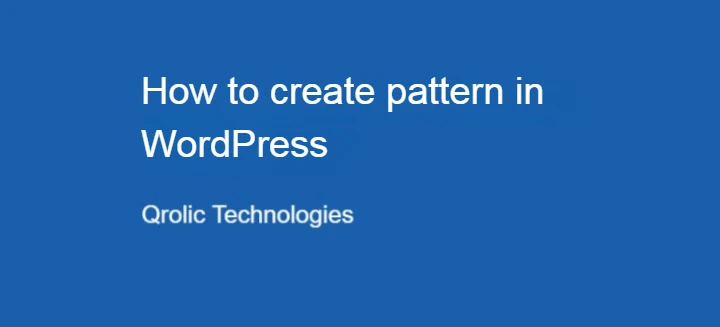
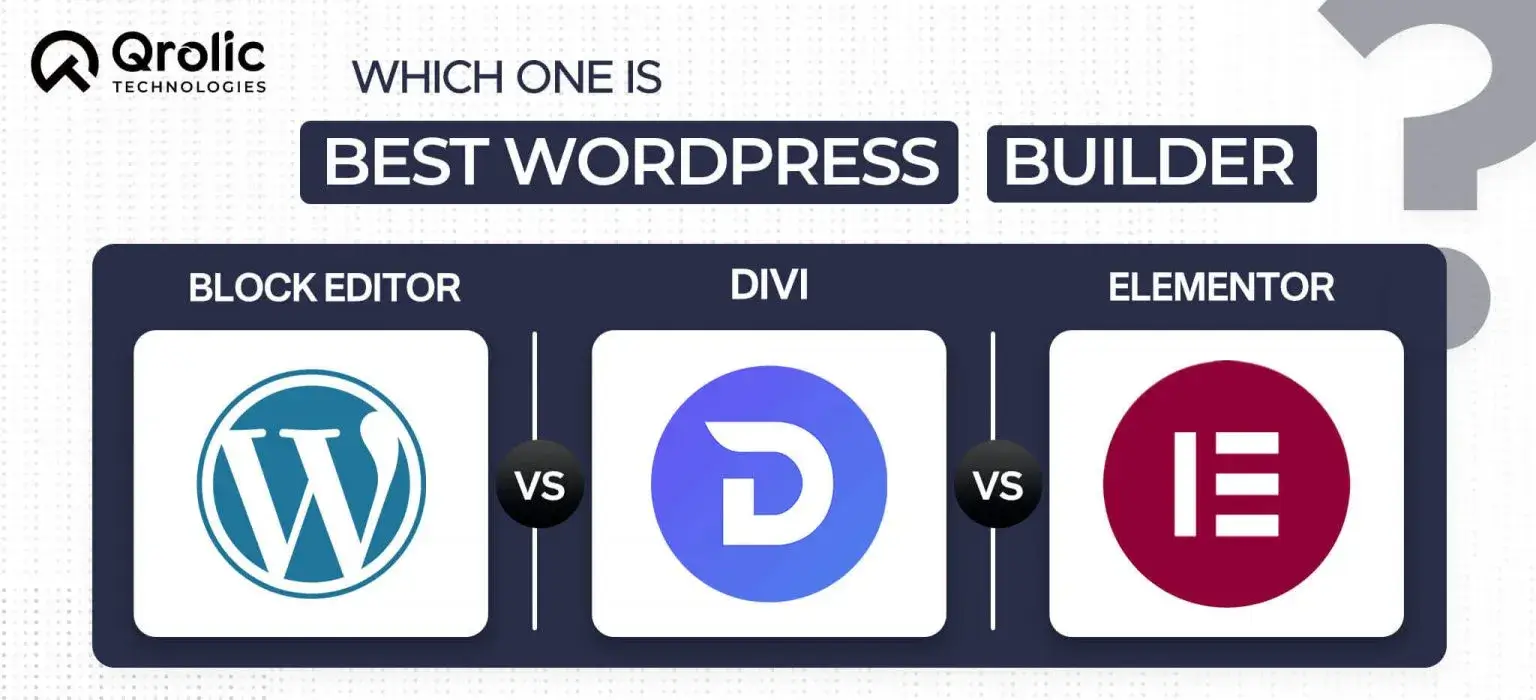
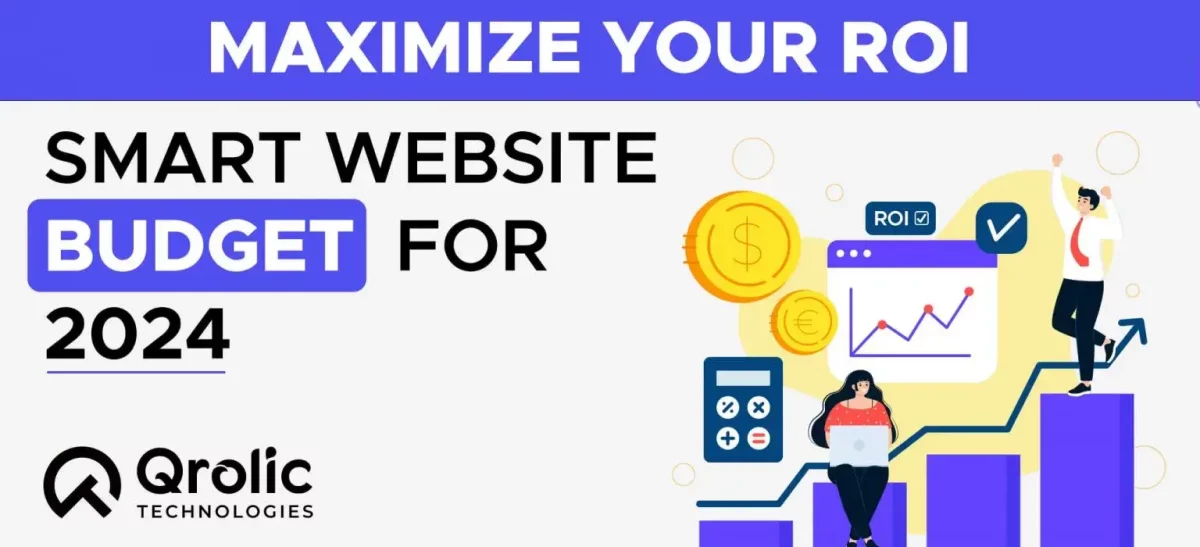
Leave a Reply